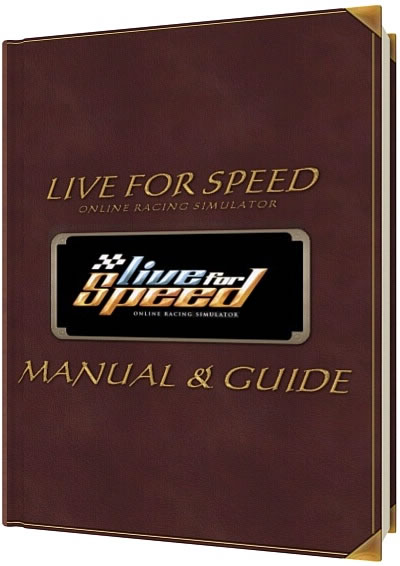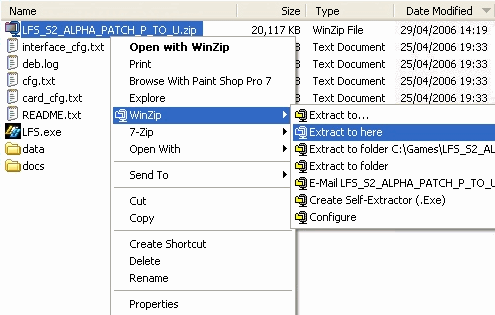Section categories
| My articles [7] |
Statistica
Rap & Hip Hop- Energy Jamz
Vremea

 Wednesday, 2025-12-24, 7:42 PM
Wednesday, 2025-12-24, 7:42 PMWelcome Guest
Publisher
| Main » Articles » My articles |
Main PageFrom LFS Manual[edit] Welcome to the LFS Manual Wiki!It works like Wikipedia, meaning that you, or anyone (with a licensed LFS account in this case ), can edit almost any article right now by clicking on the edit link that appears at the top of the page. You can login with your LFS username and WEBpassword. Don't be afraid to edit, you can't break the LFS Wiki. Anything can be fixed or improved later. So go ahead, edit an article and help to improve the LFS Wiki! If you need help understanding all the editor features, have a look at the How to edit a Wiki page [edit] Contents
From LFS Manual
[edit] WelcomeWelcome to Live for Speed S2, the latest version of the realistic online racing simulation created by Scawen Roberts, Eric Bailey and Victor van Vlaardingen! It doesn't matter if you've just started your LFS-experience, or you are already well under way thanks to S1, this manual will help you set up the game properly, as well as to master driving the cars. If you are already an LFS ‘insider’, you might want to skip some of the first chapters explaining installation and setup of LFS, but you will find helpful hints and tips about setting up a car in the following chapters. The driving technique guide will help you to improve your driving skills and win races. Enough of the talking lets get it started: Gentlemen and Ladies, start your engines! [edit] Patch Installation Instructions[edit] Automatic installation
Note that answering the restart prompt (yes or no) will delete the patch file so if you want to use the same patch file later move it from the LFS folder before answering. [edit] Manual installation
[edit] The first startAs soon as the installation has finished and the latest patch has been installed Live for Speed S2 can be started by double clicking on the LFS icon found on the desktop. Right after the intro you will be presented the first start screen. On this screen you will be asked to enter basic information like your name and the number plate you want to use, choose the units for velocity and pressure and choose if you want to sit on the right or the left side when driving. On the right side of the screen you will see your virtual representation driver model. By clicking on the arrows below the driver you can switch the model. The helmet colour can be altered using the according controls. Alternatively you can choose your own helmet design (skin) by clicking on ‘HE-TDUK’ (name of the skin in use). How to create an own skin will be explained in the skinning tutorial. When you have adjusted everything to your likings you can click on ‘Next’ to proceed. On the next screen you will see your first car, the XF GTI. As you have not unlocked LFS yet not all cars will be available. You can however already change the colour of the car using the coloured buttons. Below the coloured button you can switch the driver in the car on and off and remove the body so that only the driver and the tyres remain visible. Using the arrow keys you can rotate the car. When you are finished with all setting you may click on ‘Next’ to continue. [edit] ControlsNow you can configure the controls. By default the controls are set up for mouse steering. If you want to keep it like that you can click on ‘Next’. As the feeling for the car is very important in Live for Speed S2 a force feedback wheel is the controller of choice and if one is available we recommend to configure it now – the effort will pay off! After clicking on ‘Wheel/Joystick’ you can assign functions to the buttons and axes of your wheel. Let's start with the steering. First click on Axes/FF and then on Steer. When you turn your wheel one of the bars on the left side should move. Now click on the button next to the bar to assign the steering to the correct axis. Now follow the same procedure for throttle and brakes. If throttle or brakes should move into the wrong direction you can click on invert to correct this. You will find additional information about the various settings in Options - Controls. When everything is set up properly you can continue by clicking on next. You do not have to fear that anything is not set up correctly as you can change everything later on without any problems. Now you will see a few different tips and then reach the main menu. The main menu is the place where you can select the game mode you want to play or go to the options to change most settings. In order to use all features of Live for Speed S2 you will first need to unlock the game. You may do this now or first take a quick spin. To do the latter you just click on Single player and Next and you will find yourself sitting in your GTI on the Start/Finish line of the Blackwood GP circuit ready to go. When you have done your first few laps and figured out how to get out of the sand traps again - this happens to everyone, except the most experienced - you will get back to the main menu by hitting the Escape key. [edit] UnlockingTo unlock LFS you need to be registered on the official website http://www.lfs.net - click on Create A New Account on the top right of the start page and enter the requested information for user name, email address and country. Below this information you have to choose your WEBpassword which must be entered twice. Repeat the same for your GAMEpassword. You should choose your passwords carefully. If you were sent a voucher code, you may enter it on that page, or later if you prefer. When you click on Submit you will be sent an email containing a link for verification of your account. After clicking on this link your account will be created and you will be logged in automatically. Note : you can use the same user name and WEBpassword to login at http://www.lfsforum.net - the official forum and http://www.lfsworld.net - a website offering extensive online statistics. After registering, you will then be able to buy a license using the payment method of your choice, or a voucher code. When you have paid for your license and it shows S2 in the right top corner you are ready to unlock S2. Now you are prepared to unlock Live for Speed S2. You simply have to start Live for Speed and unlock it using your user name and GAMEpassword, it's as simple as that! Welcome to Live for Speed S2! Now you have access to all tracks and cars of Live for Speed S2. Attention: To unlock LFS you need to have an internet connection. The bandwidth of your connection does not matter so an old modem will do the job. Once unlocked all features can be used offline as well. When you first buy a license you may unlock the game up to three times. This allows you to unlock on two computers and keep one spare unlock. After that, you will receive another spare unlock at the end of every week (on Fridays to be more specific), up to a maximum of two, so that if you re-install Windows or upgrade your computer, you can always unlock Live for Speed again. Source: http://en.lfsmanual.net/wiki/Introduction | ||
 | ||
| Views: 2117 | Rating: 0.0/0 | ||
| Total comments: 0 | |